As PVP is an entirely different animal than regular Pokemon GO as far as what Pokemon are your go to, Pokebattler created the PVP Matrix.
It’s a very unique tool that allows you to see which Pokemon will do better against which using win percentages % or Power to create a Matrix that lets you look at individual performances against the full team of your opponent for each of your Pokemon all at once in one easy to read chart. 500 simulations are done for every Pokemon and move combinations adding up to hundreds of millions of simulations at your fingertips.
As a partner with The Silph Road, Pokebattler supports all the ongoing cups as well.
Using the PVP Matrix: Great League and Master League
Go to https://www.pokebattler.com/pvp/matrix or find it by going to pokebattler.com, clicking PVP on the menu, and then Matrix.
You’ll need to login to use the Matrix to maximize performance. You can create a free account in just a few seconds using your Google, Facebook, or Patreon account at https://www.pokebattler.com/user. This will also allow you to use Pokebatter on any device and gives you free storage space for your customized Pokemon
After you’ve logged in and are at the Pokebattler Matrix, you’ll see this:
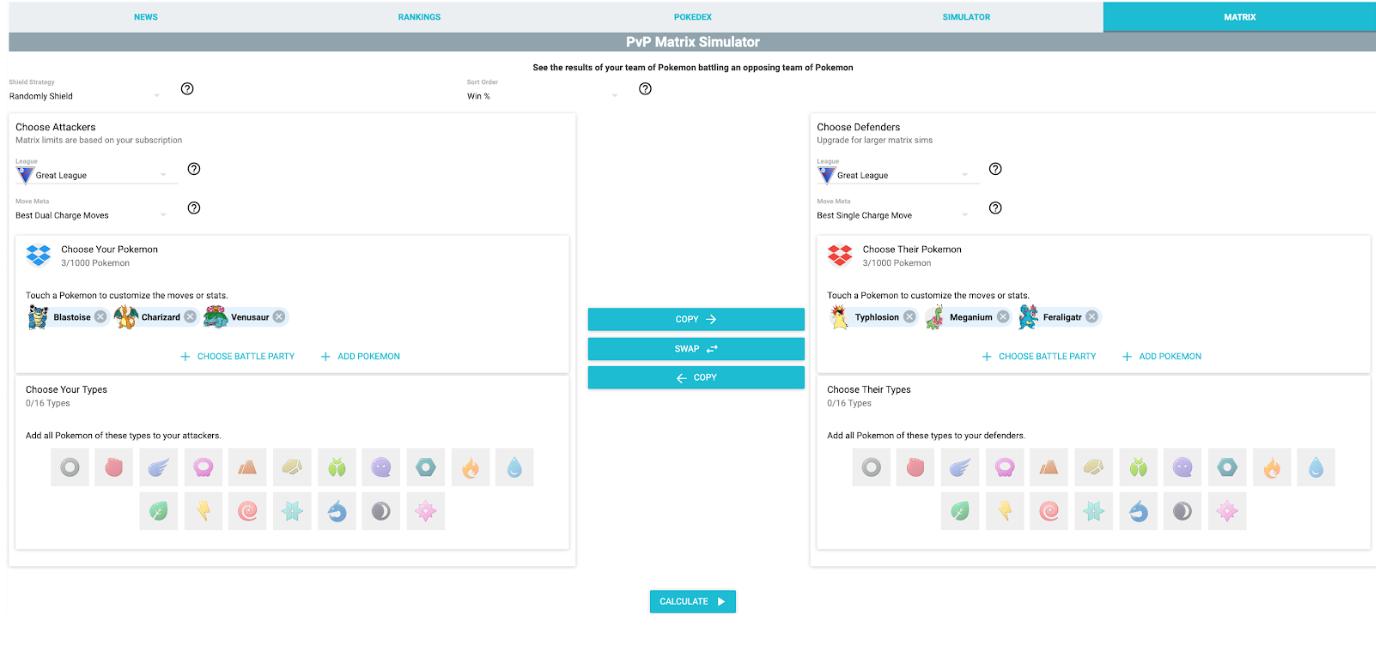
That’s a lot of options! So let’s go through each of them step by step.
Sorting Results: Calculating by Power or Win %
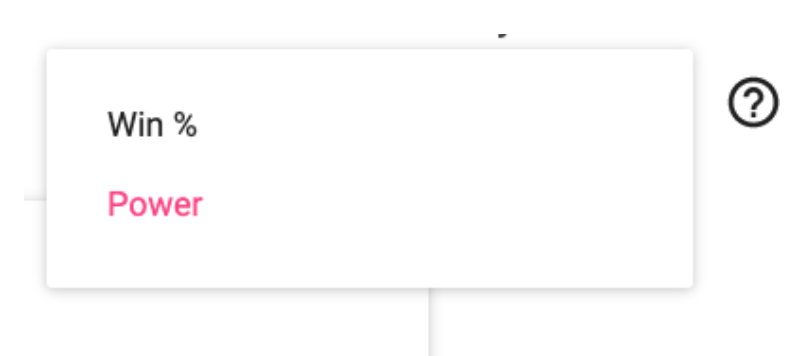
Choose how you would like to sort the results from all the simulations. On the top right hand side of the window you may choose between Win % and Power to order your results. Win % shows your Pokemon’s chance of winning over all the simulations performed. Power is similar but shows the average amount of health your Pokemon will take from their opponent within the allotted time limits. We recommend beginners look at Win %.
Choosing your Attackers
On the left hand side is the attacker side, or the side for your Pokemon and custom choices you will be using. The right hand side is for the defenders team. We will first go over the attackers side in this tutorial.
Choosing your League
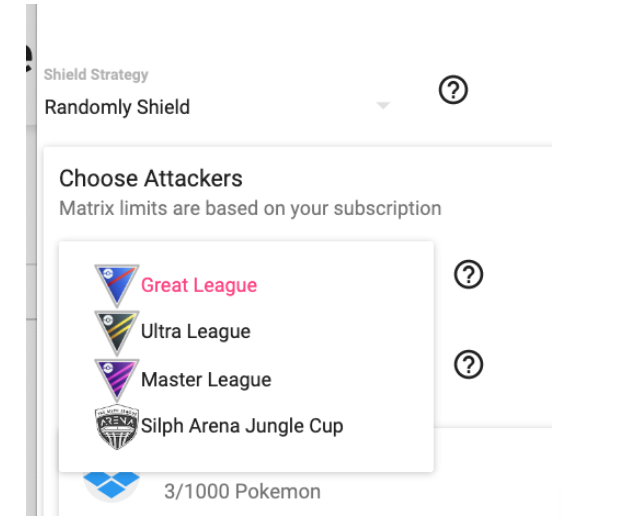
Your first step is choosing from leagues. We support Great League, Master League, Ultra League and all of the Silph Arena Cups. You’ll need to fill out each prompt to get your results or you can use the default prompts. We will choose the more popular Great League as an example for this tutorial. The Great League has a maximum CP of 1500 for all the Pokemon you use. You can also choose one of the Silph Arena cups here, which we cover later in this article.
Shields

Pokemon Go PVP allows using 2 shields over the course of 3 battles with 3 Pokemon. So at least one Pokemon cannot use a shield. You may choose to Never Shield, Shield Once, Shield Twice, or Randomly Shield which uses 500 random simulations to give each Pokemon an average chance of a ⅔ chance of using a shield. Although not 100% accurate, the default Randomly Shield option gives you a good intuition of how a Pokemon will fair across a wide variety of situations.
Charge Moves
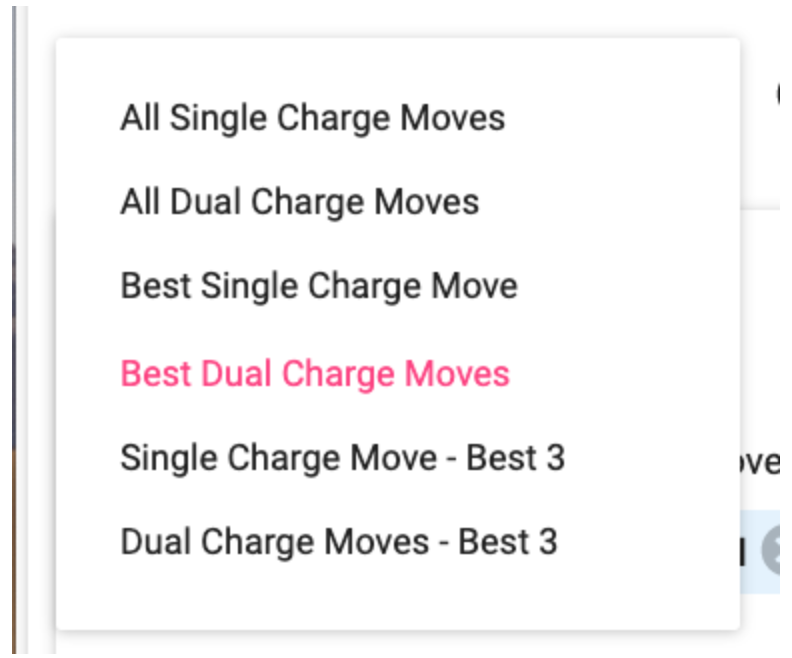
Here you may choose what type of charge moves you want to use. Depending on your subscription level, you can look at all possible move combinations, or limit Pokebattler to only considering the best single or dual move combinations. The default option is Best Dual Charge Move which is typically the moveset you will want to be using.
Choose your Pokemon
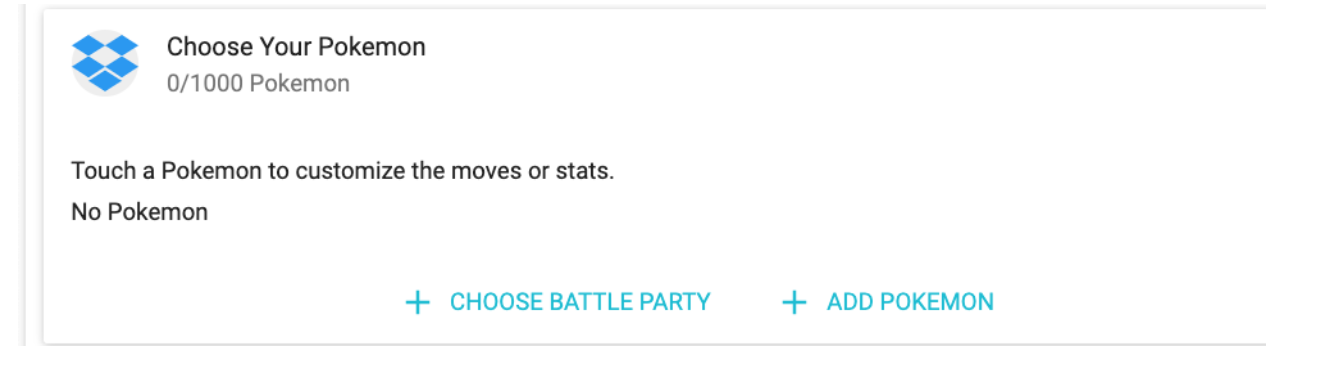
Those without a subscription can look at up to 3 Pokemon at once versus another 3 Pokemon.
First, click the ‘+ Add Pokemon’ in the menu to add your Pokemon. For those with Pokeboxes and custom saved Pokemon, you can choose from those or from generic Pokemon. The generic versions will be the maximum allowed CP and the best IVs for that league. So for the Great League, they will be 1500 CP with high defense and stamina while for Master League they will be level 40 perfect 15, 15, 15 IVs. You can use the Filter Pokemon option to find Pokemon faster. For example, for a custom Moltres named Flyboy, you could filter by the name (eg ‘Flyboy’), the Pokemon name eg (‘Moltres’), or by type (eg. ‘fire’ or ‘flying’). You are also able to adjust the combat league on the right side.
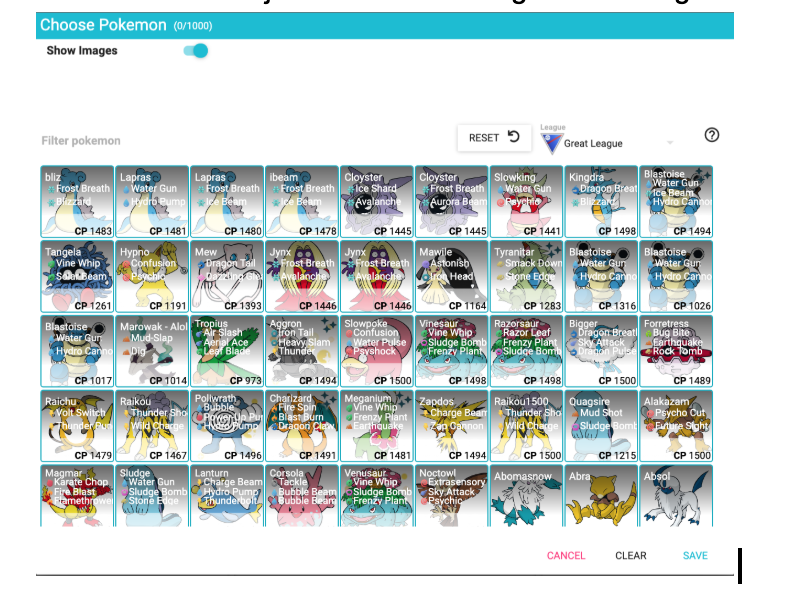
For those with a subscription, you may look at far more Pokemon at once, up to 50 at the highest level. There is also a handy battle party option that allows you to load up to to 6 at once from your previously saved Battle Parties for faster use.
Click the ‘+ Choose Battle Party’ in the menu. Then click one of your previously saved Battle Parties.
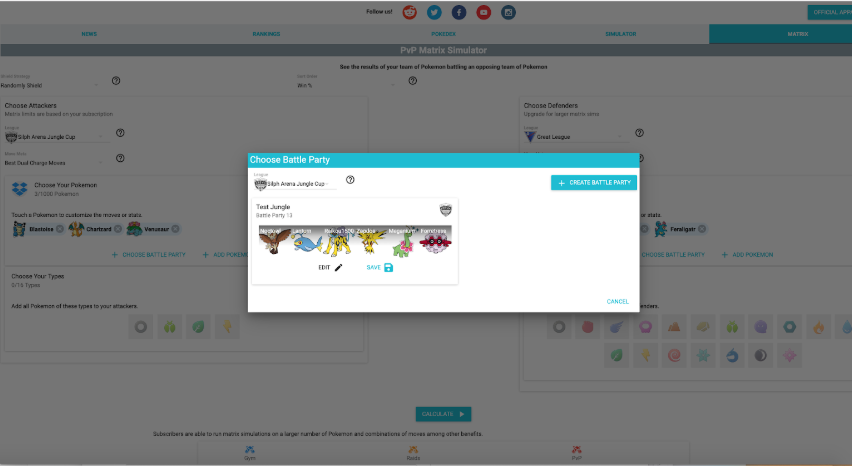
Choosing by Type
Not sure where to even start on how to form your team? Try choosing by type to see a broad view of all the best possible Pokemon. Click on each type icon to see the different possibilities. Subscribers can see at least 1 type at a time up to 8 for the Champion roles.
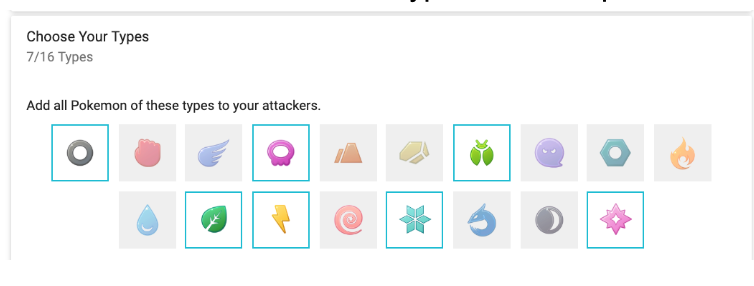
For this tutorial, we will stick to specific generic Pokemon. Once you’ve chosen all of your attackers…
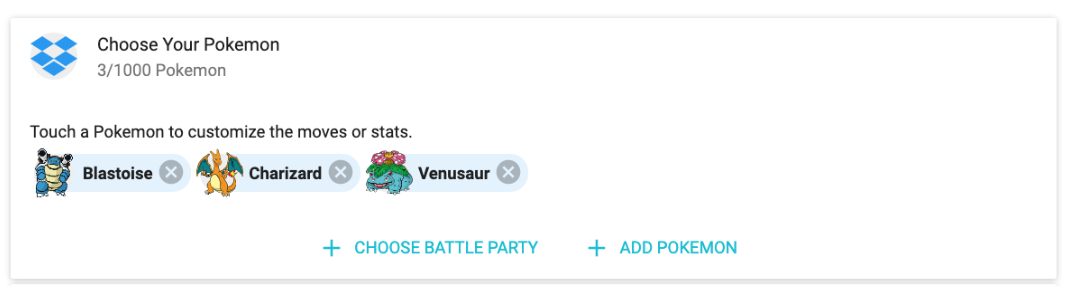
Go to the right to fill out the opposing, ‘Defender’ team. It will automatically choose the same league. We recommend choosing the ‘Best Single Charge Moves’ option as it will show the worst case scenario for each Pokemon.
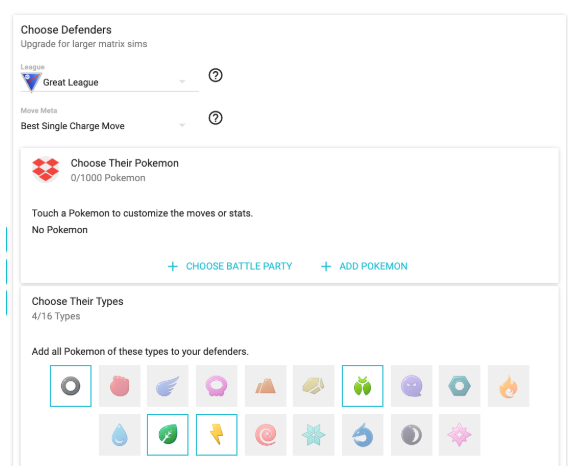
Once again you may choose to add generic Pokemon, custom ones from your Pokebox, a battle party you previously saved or entire sets of types. Once you’ve filled out your opponents team…
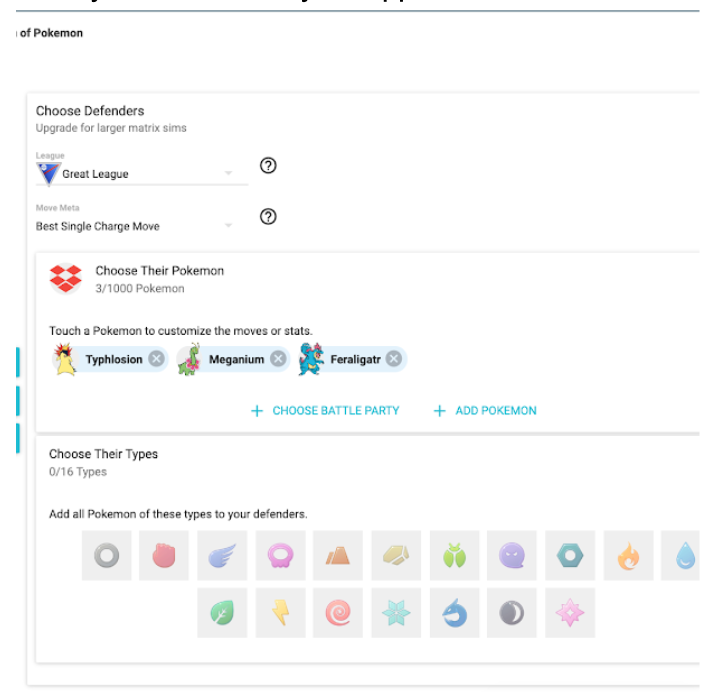
Click the ‘calculate’ button in the middle bottom of the page, and you will see the Matrix.
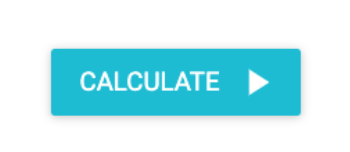
Understanding the Matrix
This is an example of a 3 by 3 Matrix using Win % and best dual charge moves for both sides. As you can see, the best performing attacker is Venusar. He has an average Win % of 74.7 percent. As you move to the right, you see his Win % against each separate opponent. He is guaranteed to defeat Meganium and will almost always beat Feraligatr but will likely lose against Typhlosion. So this tells you you want to start off with Venusar as your safest option, but if Typhlosion is the first defender, you’ll want to swap Venusaur out for a better performer against Typhlosion, in this case, Blastoise. At this time Pokebattler only shows the types of the moves used moves, not which moves they are.
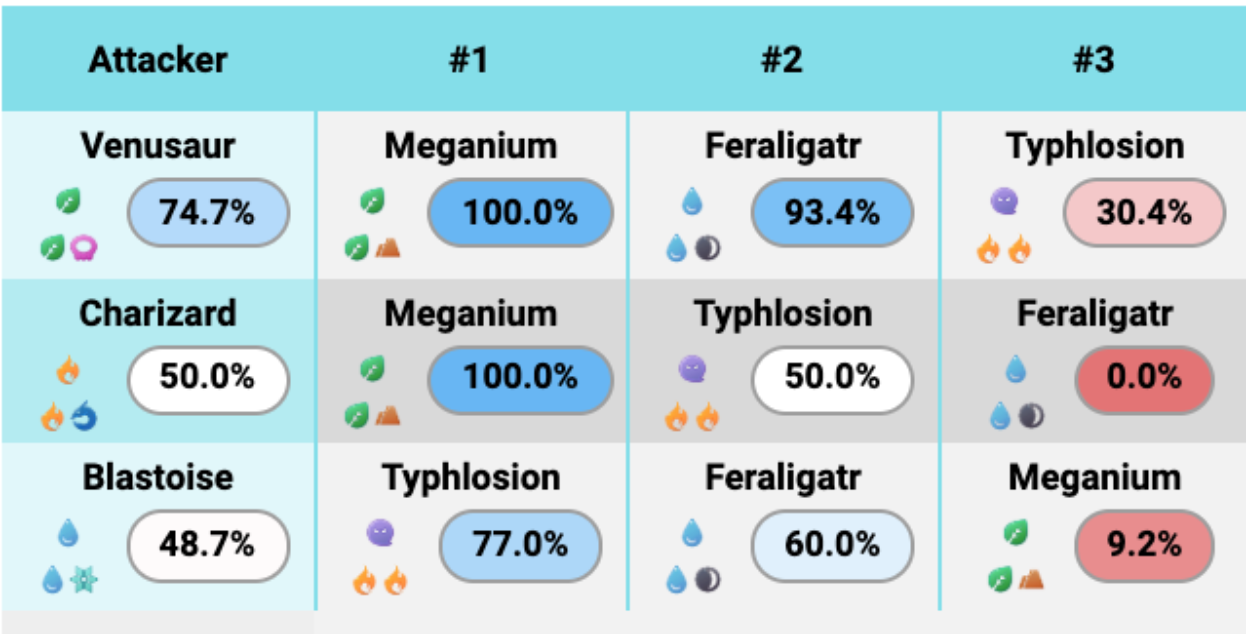
Silph Arena
For the Silph Arena, much of this is the same except for a few things.
Choose your Cup
Pokebattler always updates our site to the latest cups. At the time of this article, it’s the Jungle Cup.
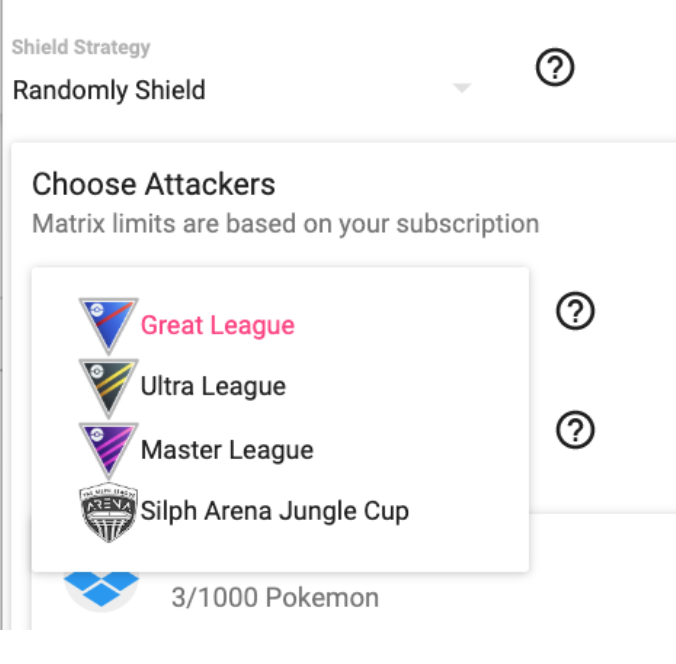
Once you select a Cup, it will automatically show which types of mons are available at the bottom. For the Jungle Cup, that’s Normal, Bug, Grass and Electric.
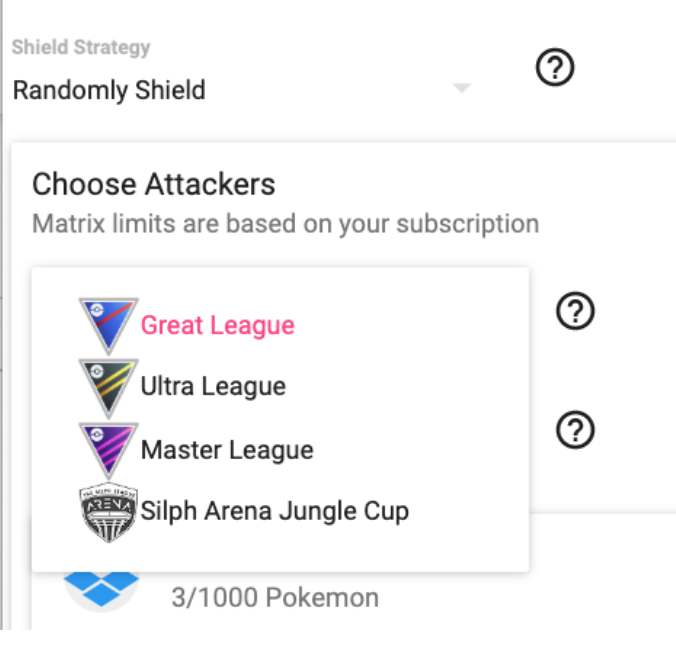
You can still choose generic or custom Pokemon from your Pokebox, or you can choose to look by type to get an idea of the best performers to choose from. We will do that for this next tutorial. So as you can see below, we’ve deleted the generic Pokemon, picked Jungle Cup for both attacker and defender, and chosen to look at all four available types by selecting each type box.
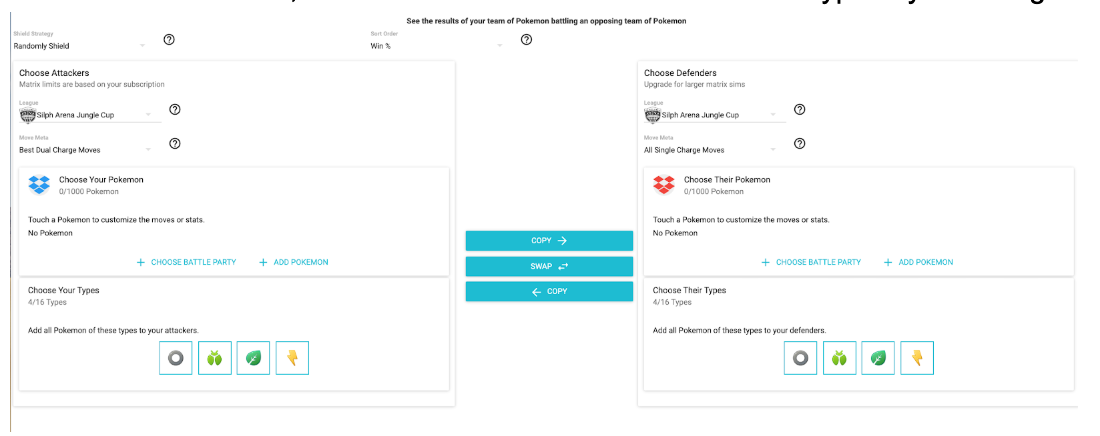
Once we hit calculate at the bottom, we see this:
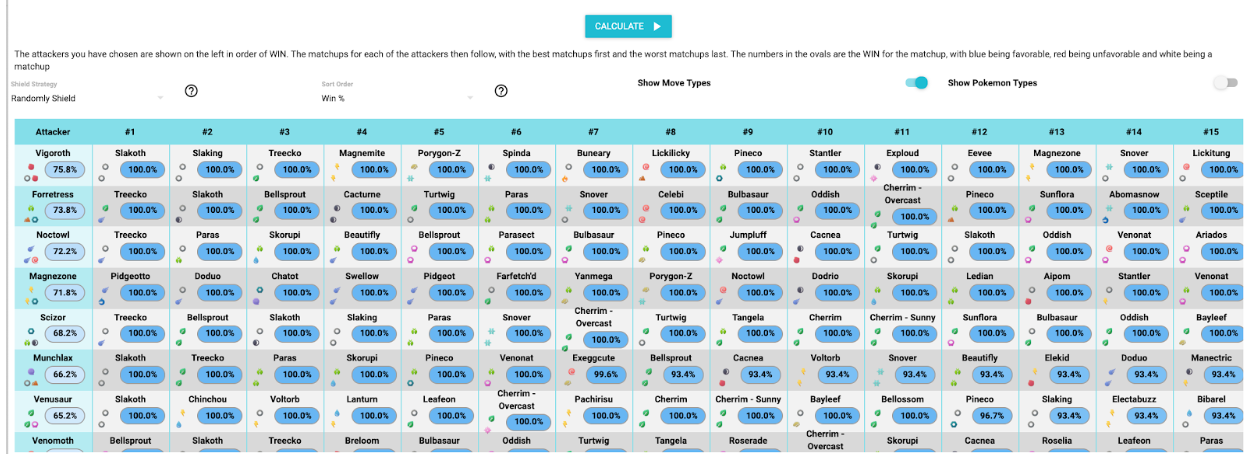
That’s one huge matrix! And if you scroll down and right, you’ll see even more!
Based on all the total types available, we see that Vigoroth is the strongest attacker. Now keep in mind, he’s the best overall based on all the types available all averaged out (but let’s be honest he’s also arguably the best over all types ). Now if there are way more electrical than bug for example, and he does better against electric, that’s how he gets the stronger percentage. However, if the opposing team picks a bug Pokemon such as Venomoth, he will perform horribly. So you definitely don’t necessarily want to pick the top 3 performers for your team. You want to look at the strengths and weaknesses against type and the Pokemon you believe you will fight against to choose a well rounded team.
Handy Tools
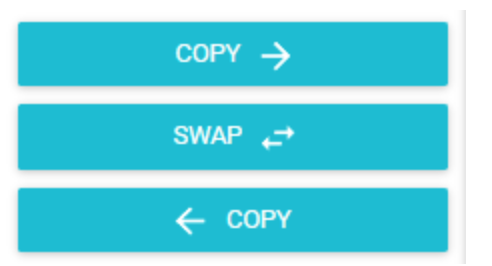

here are a few handy tools for allowing you to see results in different ways. The copy tool allows you to copy the attackers onto the defenders or vice versa. This is great if you have 10 defenders on the right and you want to try out different options of 6 vs. all the attackers. Just add the defenders, then copy them onto the attackers and remove the 4 extra attackers you don’t want!.
The swap tool is useful for changing how the results look. For example, if you want to see which of their team is going to give you the most trouble and which moveset they are most likely to use, swap the attackers and defenders. Then hit Calculate again to see which Mon you need to be prepared for (Hint: It’s probably Medicham)
Conclusion
We hope this tutorial helps you become a PVP master. Pokebattler is always adding new features and tweaking things to improve accuracy so check back for updates. And check out the video at the top to see a live step by step tutorial by Pokemon Go PVP Expert JFarmakis.

Recent Comments